The object of the game is to drag image tiles from the image bank at the bottom of the screen and drop them into the correct answer columns. You and your students can select the question mark in the Sorting game for game-specific instructions.
Sorting Game at a Glance
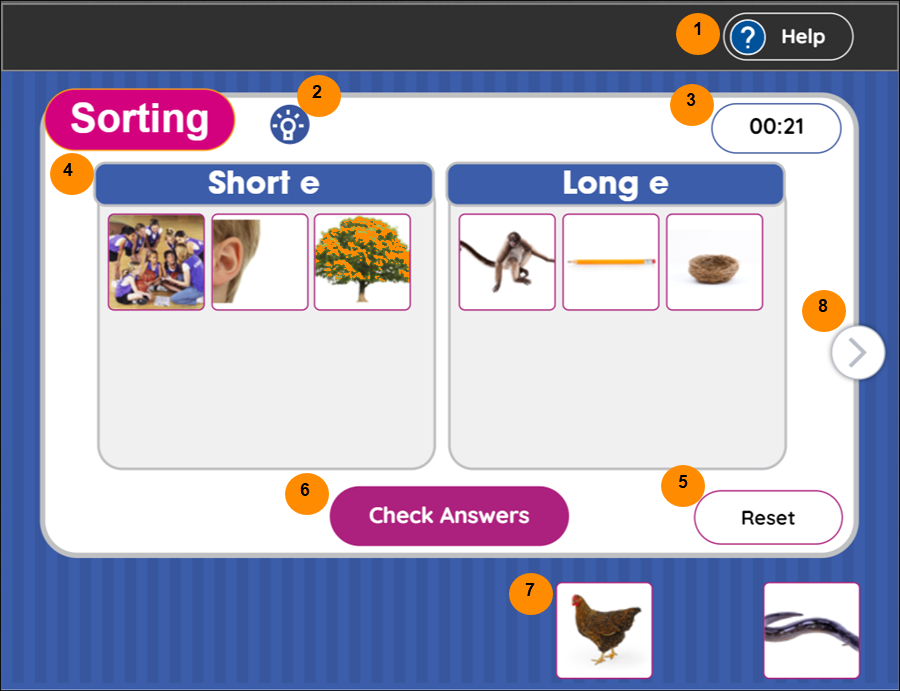
| Sorting Game Legend | Description |
|---|---|
| 1. Help button (?) | Access game-specific instructions. |
| 2. Instructions icon | Read about how to play the game. Click the Listen button in the Instructions modal to hear how to play the game. |
| 3. Timer | View how long it takes to complete a game. The game becomes more challenging if a time limit is set. |
| 4. Game board | Drop image tiles into the answer columns. |
| 5. Reset button |
Reset the round you are currently playing. Note: Select any image tile to start the game. |
| 6. Check Answers button |
Check to see if the image tiles are correctly placed. Note: A star appears and the next round is available when all image tiles are correctly placed. Incorrect placed image tiles go back to the Image bank. |
| 7. Image bank |
Use to listen to a description. Drag and drop the image tile into an answer column. |
| 8. Next or Previous Round button | Access the next or previous round of the game. The button lights up and becomes active when a round is completed. |
How to play the Sorting game
- Click the column headings to hear the clues and determine which images belong in each column.
- Click an image tile to hear the name of the image.
- Drag and drop an image tile into a column.
Accessibility
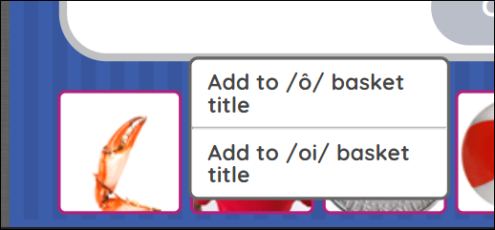
- For drag and drop functionality of cards, we have provided a menu option for users, using that they can move the card to answer baskets, between different baskets.
- All the interactive elements on the application can be accessed via keyboard using tab key.

|
For Touch Screen users Touch an image tile on the screen with your finger and drag the tile into a column then remove your finger from the screen to drop the image tile. |
